Important!
This documentation has been deprecated. We are migrating Oempro help articles to our new help portal. Take a look at more detailed help articles on our new help portal.
Oempro
Oempro subscriber interface is for the subscribers who wants to manage their subscription options if they are allowed to.
The subscriber area is accessible only if the end user clicks on the subscriber login link from within the campaign. When they click this link they are provided a screen allowing them to manage the mailing list options as shown below.
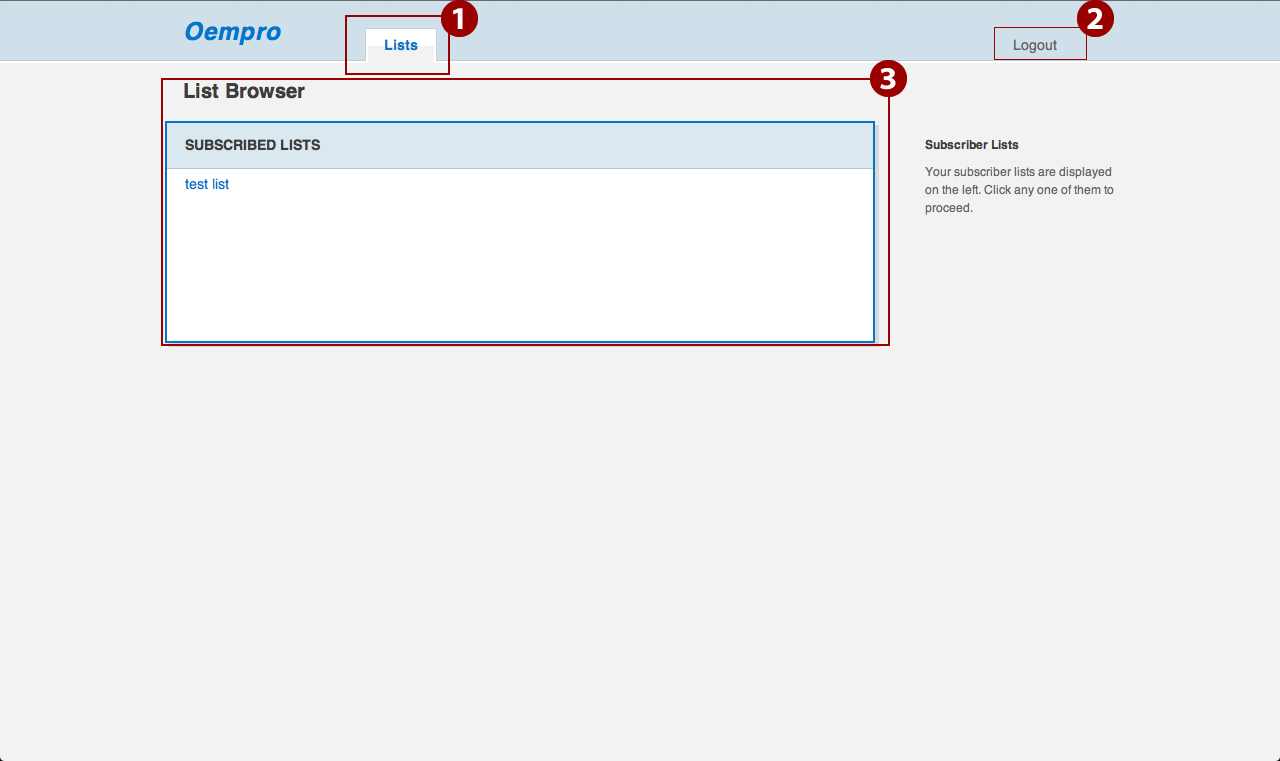
The subscriber interface is divided into three parts
Main navigation (Lists)
The main navigation has only one tab called "Lists" and after you click on the login link you land into your subscriber area with the Lists Browser infront of you as shown in the above screen.
Logout
This button can log you out of the system.
List Browser
This shows all the lists you are subscribed to - click on each one of them and you will be able to unsubscribe or save your preferences.